Getting Started Tutorial
Model the Product Entity
After browsing the data and speaking to our company’s data guru, we now know that we want to harmonize two fields: sku and price.
An sku value uniquely identifies a product, so we will model sku as the primary key for a Product entity. We want to be able to perform arithmetic on the price, so we will model price as a decimal value.
Before we can harmonize the data, we must add the sku and price properties to our Product entity model.
Click Entities in the top navigation bar to open the entity modeling view, and then follow these steps to add the “sku” property:
- Click the pencil icon () in the upper right corner of the Product entity to edit the entity definition.
- Click + below Properties to add a new property.
- Enter sku as the Name.
- Click in the area just below the key icon () to make “sku” the primary key.
- Select string as the Type.
The following picture summarizes the step for adding the “sku” property to the Product entity definition:
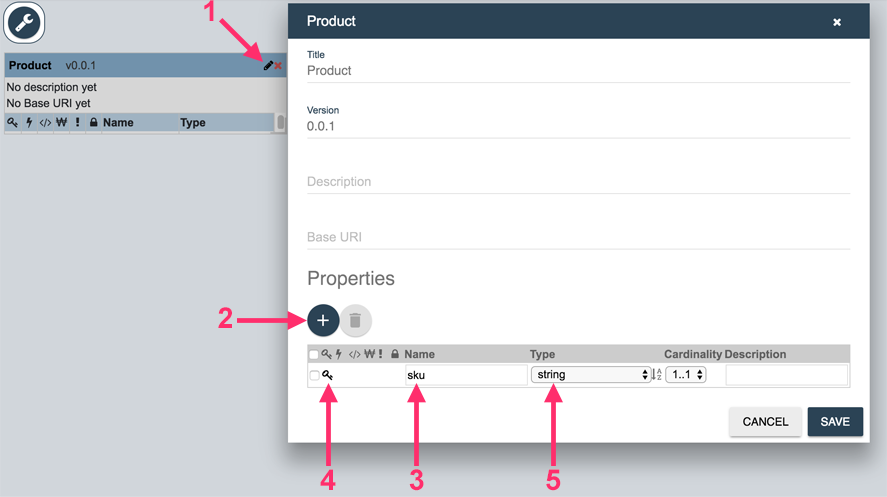
Next, follow these steps to add the “price” property:
- Click + below Properties to add a new proeprty.
- Enter price as the Name.
- Select decimal as the Type.
- Click SAVE to save your changes.
- Click Yes when asked whether or not to update the indexes in MarkLogic.
When you answer yes in the last step, QuickStart updates the index settings based on how you model your data. One of the benefits of modeling your data with Entity Services is that you can use the model to create database configuration options automatically.